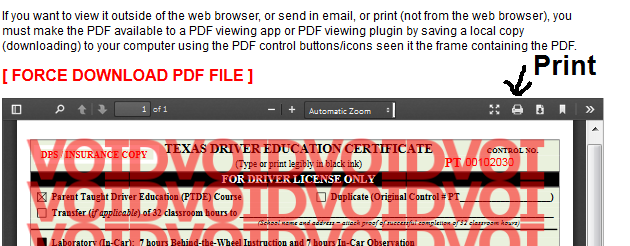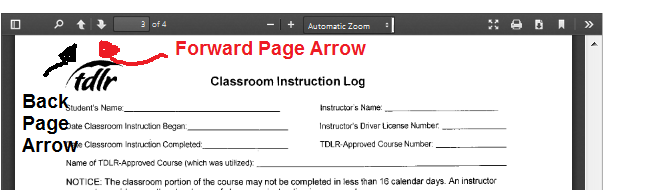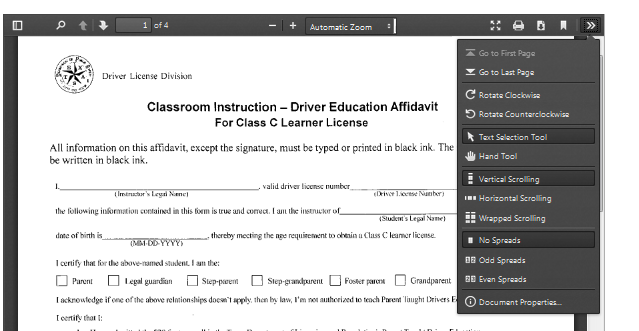Version 2.0
Version 2.0(All new site 06/04/2018) |
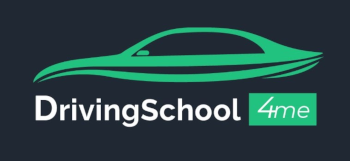
|
||
| Home |
| Test Browser & PDFs |
| Clear Browser Cache |
| Location |
| Login |
| Before Going to DPS ... |
|
There will be a DOCUMENT (and video) in Module Zero of your WorkCenter to show you what is REQUIRED before going to the TX DPS. We want YOU to avoid embarrassment and/or unnecessary trips. |
| DPS Road Test *HERE* |
|
We offer the DPS road test. Please call
281-345-4177 for more information. We can test you today. for more information. We can test you today. |
| For General Help ... |
|
General assistance is available by calling the office helpline at 210-610-3119 (San Antonio), 214-983-1554 (Dallas), 281-345-4177 (Houston), 409-748-8044 (Beaumont), or 806-414-8832 (West TX) and/or by sending email to
Parenttaught@comcast.net are both available.
|
| Coursework Completion ... |
| You have 10 months from your original date of enrollment (purchase) to complete your coursework to obtain a DE964 to obtain your State of Texas Drivers License. |
|